Removing the macOS Ventura iCloud nag popup
New nag screen for iCloud after upgrade
After upgrading my iMac to macOS Ventura (13.1), I kept getting a new popup nag warning about updated iCloud terms and conditions.
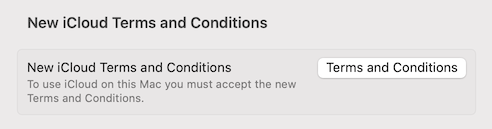
I thought it would be a simple "I accept" button to click on, but first I had to log into my iCloud account.
Problem is, I don't have an iCloud account.
I've never used iCloud, and I don't ever plan on using iCloud.
Apple decided I needed to create an iCloud account in order to accept the new terms and conditions, so the pop up nag screen would go away.
Uh, yeah....NO.
Removing the iCloud nag screen
Open System Settings --> Internet Accounts and your iCloud account should be shown.
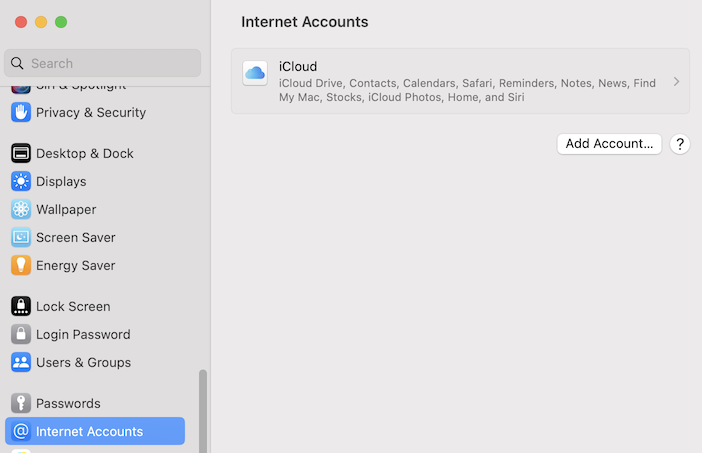
Click on the iCloud account, then scroll down to the bottom and click Delete.
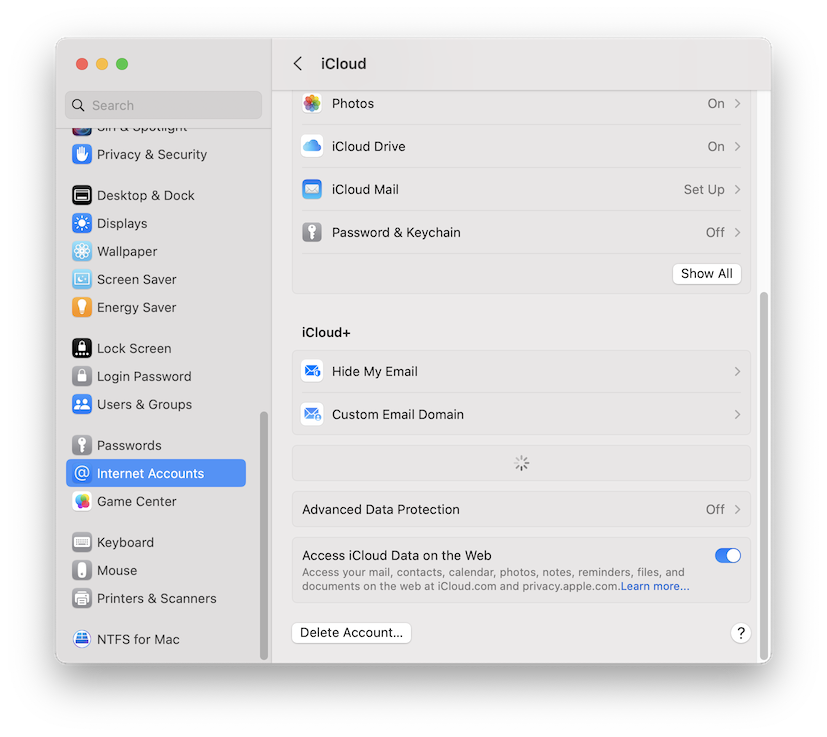
You'll get some warnings about deleting the account of course, but after deleting the iCloud account, the nag popup warning will be gone.
References
Permanently dismiss "New iCloud Terms and Conditions" on macOS Ventura https://apple.stackexchange.com/questions/453815/permanently-dismiss-new-icloud-terms-and-conditions-on-macos-ventura