Simple Conky config for lab machines
One of the (few) things I liked about using Windows in the lab was being able to use bginfo to show basic host information as the background.
For my lab machines, I like being able to see basic information, without a resource-heavy application doing the display.
Conky meets that need.
Highly configurable, with a lot of options, most of which I didn't use, makes it a pretty popular program for Linux users.
I actually deleted most of the base configuration as I was just looking for a basic display.
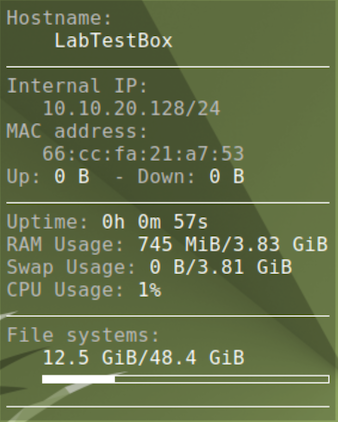
Copy the text below into ~/.conkyrc:
-- Conky, a system monitor https://github.com/brndnmtthws/conky
--
-- This configuration file is Lua code. You can write code in here, and it will
-- execute when Conky loads. You can use it to generate your own advanced
-- configurations.
--
-- Try this (remove the `--`):
--
-- print("Loading Conky config")
--
-- For more on Lua, see:
-- https://www.lua.org/pil/contents.html
conky.config = {
own_window_argb_visual = true,
own_window_argb_value = 50,
double_buffer = true,
alignment = 'top_right',
background = false,
border_width = 1,
cpu_avg_samples = 2,
default_color = 'white',
default_outline_color = 'white',
default_shade_color = 'white',
double_buffer = true,
draw_borders = false,
draw_graph_borders = true,
draw_outline = false,
draw_shades = false,
extra_newline = false,
font = 'DejaVu Sans Mono:size=12',
gap_x = 60,
gap_y = 60,
minimum_height = 5,
minimum_width = 5,
net_avg_samples = 2,
no_buffers = true,
out_to_console = false,
out_to_ncurses = false,
out_to_stderr = false,
out_to_x = true,
own_window = true,
own_window_class = 'Conky',
own_window_type = 'desktop',
show_graph_range = false,
show_graph_scale = false,
stippled_borders = 0,
update_interval = 1.0,
uppercase = false,
use_spacer = 'none',
use_xft = true,
}
conky.text = [[
${color grey}Hostname:
$color $nodename
$hr
${color grey}Internal IP:
${exec ip addr show | grep -w inet | awk '{ print $2 }' | grep -v "127.0.0.1"}
${color grey}MAC address:
${exec cat /sys/class/net/*/address | grep -v "00:00:00"}
Up:$color ${upspeed} ${color grey} - Down:$color ${downspeed}
$hr
${color grey}Uptime:$color $uptime
${color grey}RAM Usage:$color $mem/$memmax
${color grey}Swap Usage:$color $swap/$swapmax
${color grey}CPU Usage:$color $cpu%
$hr
${color grey}File systems:
$color${fs_used /}/${fs_size /}
${fs_bar 6 /}
$hr
]]
To get it to start on boot up, add the lines below to the ~/.config/autostart/conky.desktop file:
[Desktop Entry]
Type=Application
Name=Conky
Exec=/usr/bin/conky