Running VNC on Ubuntu 20.04 with default window manager
I wrote previously about my frustration with trying to get the default Ubuntu desktop to run in a VNC session, one that would install as a service, and work after a reboot.
After spending more time than I'd like to admit, I threw in the towel, and went with the Mate desktop (Gnome 2 based), which worked without a hitch.
It still bugged me that I couldn't figure this out, so when I had a couple of free minutes, I looked further and was finally able to get it working.
The tl;dr is that Ubuntu 20.04 doesn't have a /etc/vnc/xstartup file.
Steps to install VNC on Ubuntu 20.04, using the default window manager
-
Create the /etc/vnc directory:
sudo mkdir /etc/vnc -
Create the non-existent /etc/vnc/xstartup file, adding these lines:
#!/bin/sh test x"$SHELL" = x"" && SHELL=/bin/bash test x"$1" = x"" && set -- default unset SESSION_MANAGER unset DBUS_SESSION_BUS_ADDRESS vncconfig -iconic & "$SHELL" -l << EOF export XDG_SESSION_TYPE=x11 export GNOME_SHELL_SESSION_MODE=ubuntu dbus-launch --exit-with-session gnome-session --session=ubuntu EOF vncserver -kill $DISPLAY -
Make the /etc/vnc/xstartup file executable:
sudo chmod +x /etc/vnc/xstartup -
Install the TigerVNC server:
sudo apt install tigervnc-standalone-server -y -
Run VNC server for the first time, which will ask for a (6 character minimum) password and if a read-only password is desired:
vncserver You will require a password to access your desktops. Password: Verify: Would you like to enter a view-only password (y/n)? n New 'ubuntu1:1 (tom)' desktop at :1 on machine ubuntu1 Starting applications specified in /etc/X11/Xvnc-session Log file is /home/tom/.vnc/ubuntu1:1.log Use xtigervncviewer -SecurityTypes VncAuth -passwd /home/tom/.vnc/passwd :1 to connect to the VNC server. -
Create/add this to the much-simpler ~/.vnc/xstartup file:
#!/bin/sh [ -x /etc/vnc/xstartup ] && exec /etc/vnc/xstartup [ -r $HOME/.Xresources ] && xrdb $HOME/.Xresources -
Make the ~/.vnc/xstartup file executable:
chmod +x ~/.vnc/xstartup -
Create/add this to the /etc/systemd/system/vncserver@.service file:
[Unit] Description=Start TigerVNC server at startup After=syslog.target network.target [Service] Type=simple User=tom PAMName=login PIDFile=/home/tom/.vnc/%H:%i.pid ExecStartPre=-/usr/bin/vncserver -kill :%i > /dev/null 2>&1 ExecStart=/usr/bin/vncserver -fg -depth 24 -geometry 1920x1080 -localhost no :%i ExecStop=/usr/bin/vncserver -kill :%i [Install] WantedBy=multi-user.target -
Reload the daemons, so it can load the new VNC service:
sudo systemctl daemon-reload -
Enable the VNC service, so it loads on boot:
sudo systemctl enable vncserver@1.service Created symlink /etc/systemd/system/multi-user.target.wants/vncserver@1.service → /etc/systemd/system/vncserver@.service. -
Kill any existing VNC servers:
vncserver -kill :* -
Start the VNC service:
sudo systemctl start vncserver@1 -
Check on the status of the
vncserverservice:sudo systemctl status vncserver@1 ● vncserver@1.service - Start TigerVNC server at startup Loaded: loaded (/etc/systemd/system/vncserver@.service; enabled; vendor preset: enabled) Active: active (running) since Tue 2021-09-14 17:10:18 MDT; 9min ago Process: 2575 ExecStartPre=/usr/bin/vncserver -kill :1 > /dev/null 2>&1 (code=exited, status=0/SUCCESS) Main PID: 2581 (vncserver) Tasks: 0 (limit: 4650) Memory: 688.0K CGroup: /system.slice/system-vncserver.slice/vncserver@1.service ‣ 2581 /usr/bin/perl /usr/bin/vncserver -fg -depth 24 -geometry 1920x1080 -localhost no :1 Sep 14 17:10:18 ubuntu1 systemd[1]: Starting Start TigerVNC server at startup... Sep 14 17:10:18 ubuntu1 systemd[2575]: pam_unix(login:session): session opened for user tom by (uid=0) Sep 14 17:10:18 ubuntu1 systemd[1]: Started Start TigerVNC server at startup. Sep 14 17:10:18 ubuntu1 systemd[2581]: pam_unix(login:session): session opened for user tom by (uid=0)
At this point, I could connect to the VNC server, and it still worked, even after a reboot.
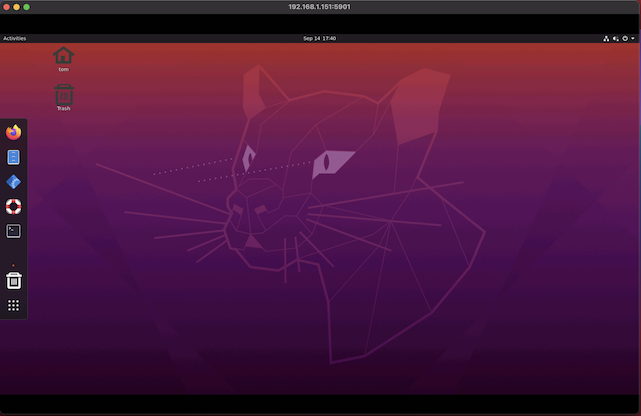
References
Gnome-shell > Issues > #3038 https://gitlab.gnome.org/GNOME/gnome-shell/-/issues/3038