How to Enable emailing books to your Kindle from Calibre-Web
Each Kindle has it's own email address, which exists to allow you to email ebooks to your Kindle.
The easiest way to get ebooks from Calibre-Web to your Kindle is to add your Kindle's email address to your profile in Calibre-Web.
It's easy to do, but there are a few steps involved.
Find your Kindle's email address
Log into Amazon.com, then select Accounts & Lists -> Content & Devices
Near the top, under Manage Your Content and Devices select the Devices tab.
Select Kindle (may be more than one, depending on how many you have registered).
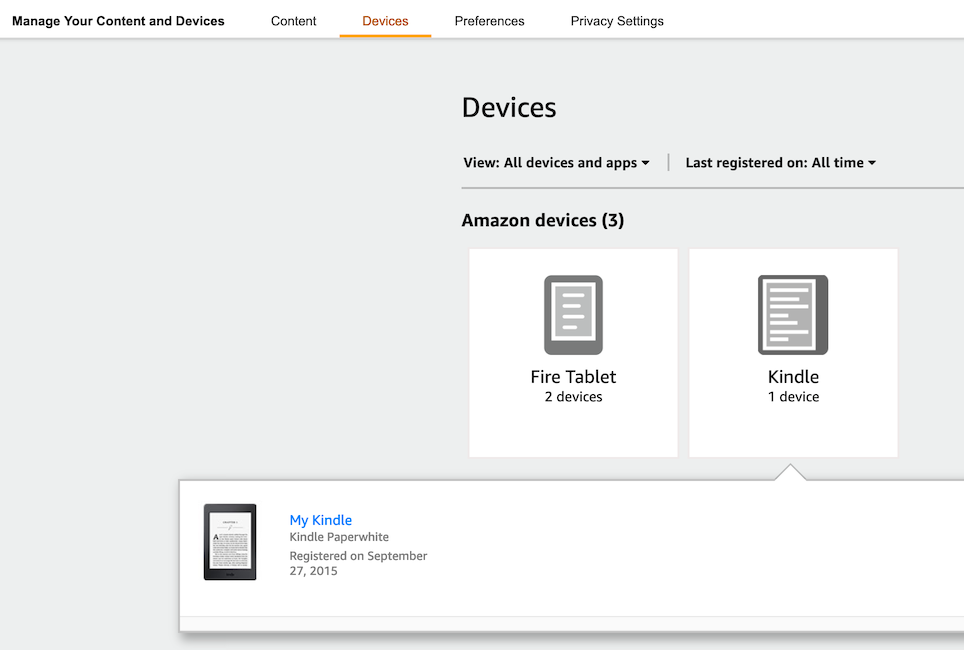
Click on your Kindle's name (My Kindle in the example above), and your Kindle's email address will be shown.
This is the email address you will need to add to your Calibre-Web profile to email books to your Kindle.
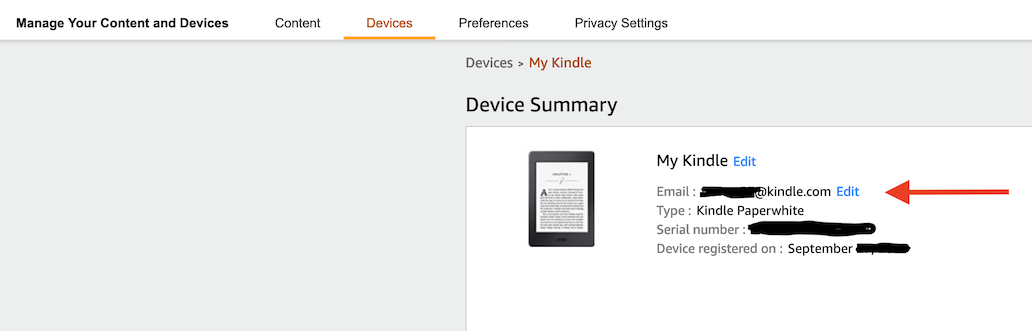
Edit your Kindle's approved sender list
Still in the Manage Your Content and Devices section on Amazon.com, select Preferences.

Scroll down and expand the Personal Document Settings
Under the Approved Personal Document E-mail List click Add a new approved e-mail address and add the sending email address from the Calibre-Web server, which your Calibre-Web admin provided.
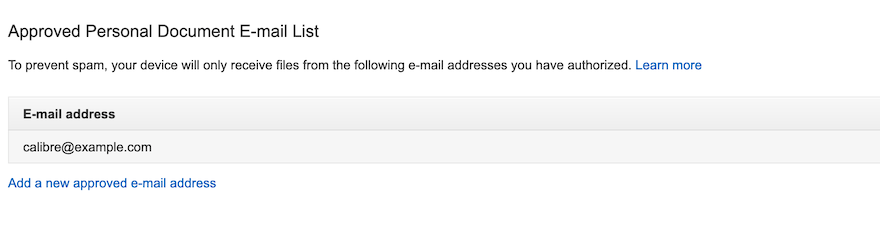
Add the Kindle's email address to your Calibre-Web profile
Log into Calibre-Web, select your username in the upper-right hand corner, which will bring your to your Calibre-web profile.
In the Send to Kindle E-mail Address', add your Kindle's email address.
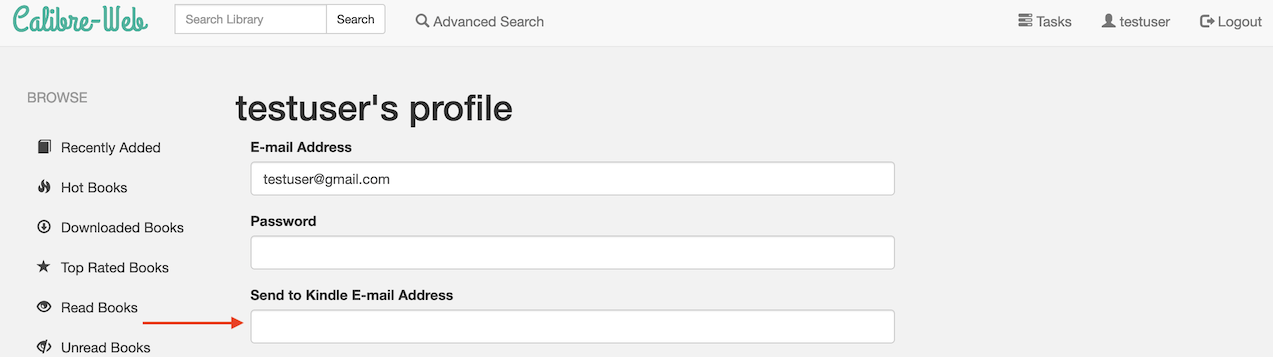
Once you've set it up, log into the Calibre-Web server, select a book, and you should either be presented an option to email to your Kindle, or convert (to the Mobi format) and email to your Kindle:
