Disable Windows 10 auto update
About the only Windows (any version) I use is in a virtual machine, and that's not that often.
Windows 10 by default has auto download/auto update configured.
When a few months (or longer) goes by and I need a quick test/check done on a Windows box, the system quickly appears to lock up downloading and cramming the updates down my throat.
I wanted to disable the auto download/auto update, but still get notified of Windows update for when I want to download them.
Steps to disable auto update
-
Use the Windows key + r shortcut to open the
Runcommand -
Type
regeditand click the top result to launch the Registry Editor. -
Navigate to the following path:
HKEY_LOCAL_MACHINE\SOFTWARE\Policies\Microsoft\Windows
- Right-click the Windows (folder) key, select the New submenu, and choose the Key option.
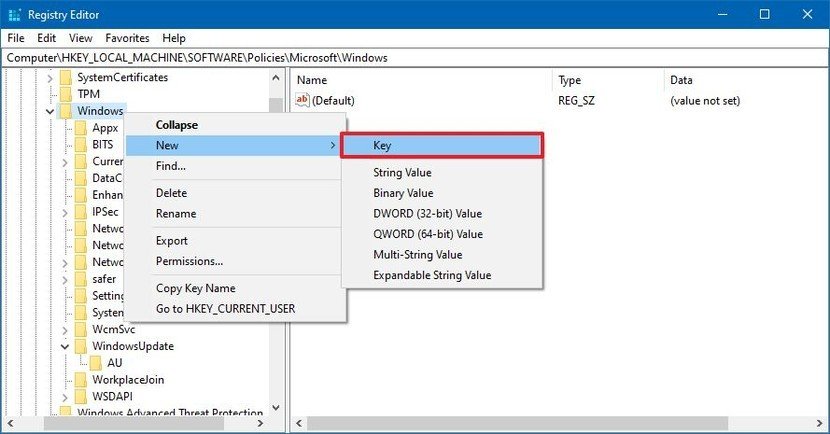
-
Name the new key WindowsUpdate and press Enter.
-
Right-click the newly created key, select the New submenu, and choose the Key option.
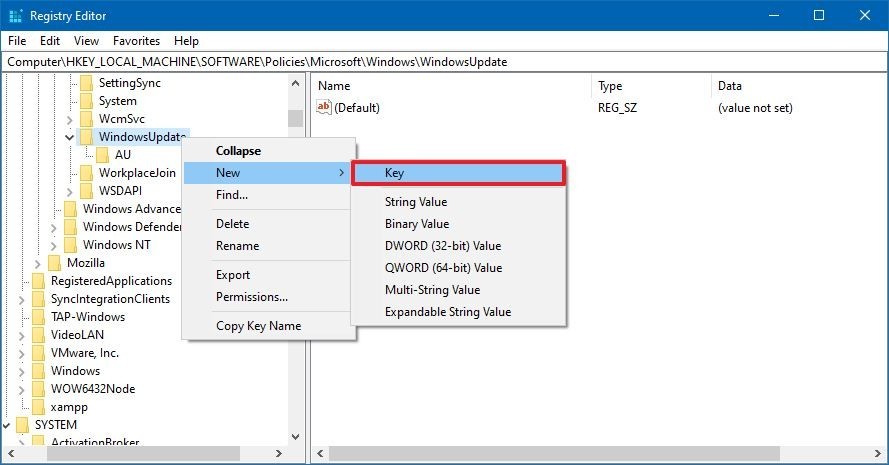
-
Name the new key AU and press Enter.
-
Right-click the AU key, select the New submenu, and select the DWORD (32-bit) Value option.
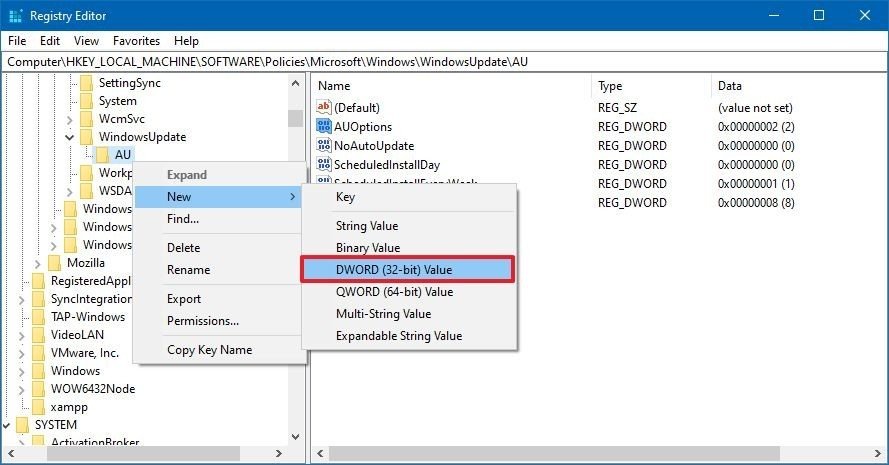
-
Name the new key AUOptions and press Enter.
-
Double-click the newly created key and change its value (number only) to:
- 2 - Notify for download and auto install. (Recommended)
- 3 - Auto download and notify for install.
- 4 - Auto download and schedule the install.
- 5 - Allow local admin to choose settings.
- 7 - Auto Download, Notify to install, Notify to Restart.
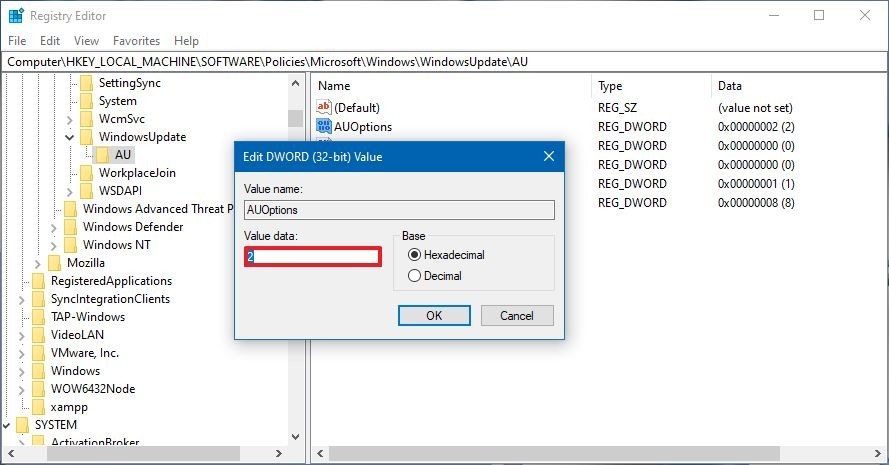
-
Click the OK button.
-
Reboot your computer.
Reference:
Windows Central - How to stop automatic updates on Windows 10 https://www.windowscentral.com/how-stop-updates-installing-automatically-windows-10#disable_automatic_windows_update_regedit